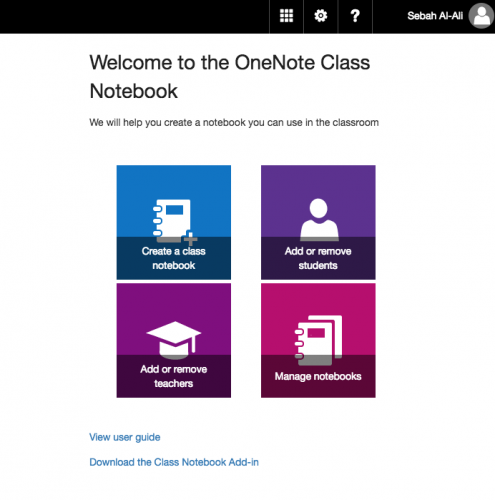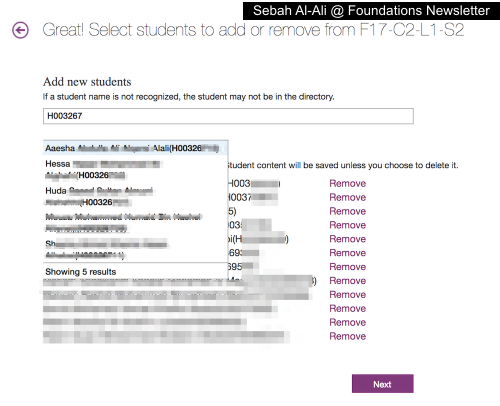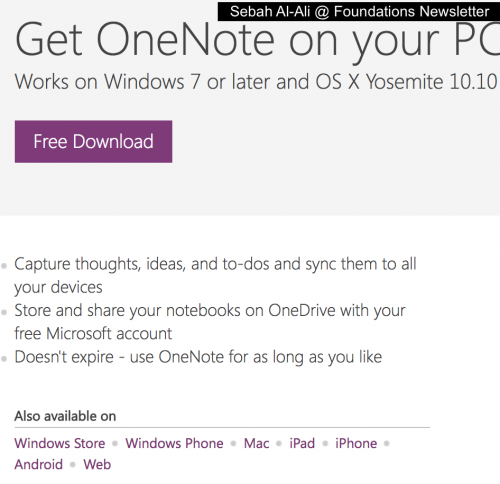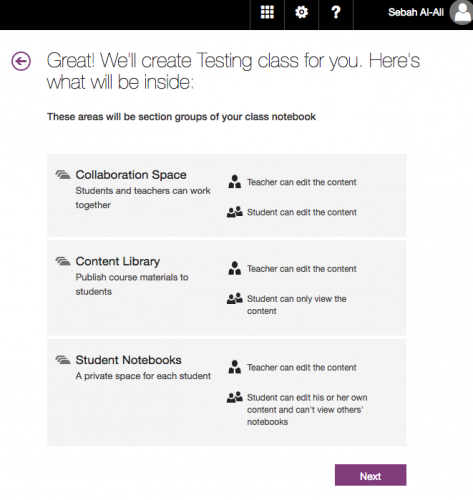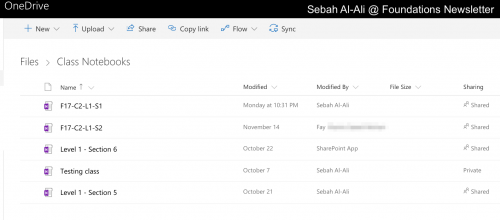5 reasons to use Class Notebooks on OneNote
Sebah Al-AliIn a previous post, we talked about OneNote Class Notebooks in general and how you can set one up for your classes. After using it for two cycles, I don’t think I can run my classes without Class Notebooks. Here are five reasons why:
#1 Accounts
Our HCT accounts are linked to professional/business Microsoft accounts, by our I mean faculty and students. OneNote is part of the Microsoft package, so if a student has a valid HCT account, s/he will automatically have a valid Microsoft account (using HCT’s username and password). There is no need to set up accounts for our students or worry about them (not) remembering their passwords. Also, when you add students to your Class Notebook (OneNote), you can search for students by name or ID.
#2 Access
Unlike many other tools or services, OneNote comes in all formats: website, desktop software, iOS app, and Android app. This means students can access your Class Notebook in various ways: they can download it on their devices (phones or laptops), or they can view it using a web browser. Same goes for teachers, of course. Also, content can be viewed offline after it is downloaded. This means students will not have access to content you previously shared even if there are connectivity issues.
#3 Different spaces
By default, Class Notebooks provide you with different kinds of spaces, or let’s say folders, four of them:
- a teacher-only folder where only you can see the content. I use it for lesson plans or for when I want to hide content that I want to share it later with students.
- a content-library folder where teachers can post and students can only view. I use it to share my lessons or links/files.
- a collaboration folder where teachers and all students can post, view, and make changes.
- individual student folders where, teachers and students share admin capabilities. This means both of them can view and edit content. The difference between them and collaboration folders is that student notebooks are private. That is, students cannot view each others’ notebooks. The teacher is the only one who can view all student notebooks. I use this when I want my students to write their paragraphs or when I want to assign them something targeting their individualized learning needs.
#4 Changes appear instantly
You know how you sometimes need to share a link or a document with your students mid-class? …It could take a while for students to find it. Not on OneNote. As soon as you add a file or a link on a page, it doesn’t take more than a few minutes to appear on students’ screens.
Also, when students are typing their paragraphs, for example, you can see what they are typing live, on your screen. You can also give them feedback which will also appear within minutes on their side. (Their reactions were funny the first time my comments “magically” appeared on their screens 😅)
#5 Archives
All your Class Notebooks are automatically archived and stored on your OneDrive. You don’t need to do anything to save them or archive them. You can also easily search all of them at once.
Learn more about Class Notebooks
To learn more about Class Notebooks, send me an email  or visit these web pages:
or visit these web pages:
- Edtech Tips: Setting up your Class Notebook on OneNote
- Getting started with the OneNote Class Notebook
Happy OneNoting!