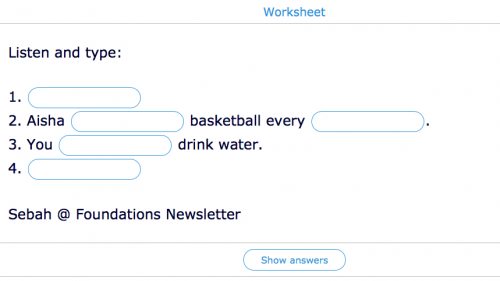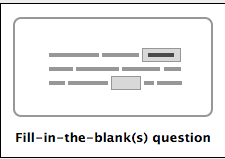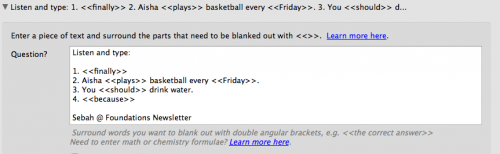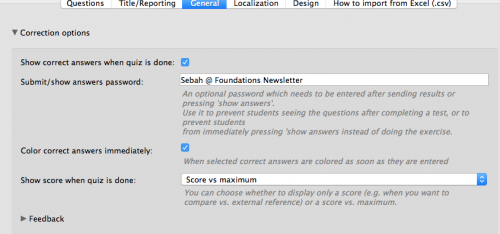Edtech Tips: How to use BookWidgets for dictation
Sebah Al-AliWhat is BookWidgets?
BookWidgets is one of the well-known software that allow teachers to create interactive e-materials. It allows teachers to create different e-activities, such as interactive worksheets with immediate feedback, crosswords, word search, planners, and a lot more.
BookWidgets and Dictation?
One of my favorite ways to use BookWidgets in class is by using it for spelling tests. I have my students open a BookWidget worksheet that I literally just created right before class, and have them type 10 or more words.
The cool thing about BookWidgets is that it allows you to give immediate feedback to your students in two cool ways. The first one is by coloring correct answers, as soon as they are typed. This wonderful feature gives students a chance to identify their mistakes instantly and keep trying till they get it right. They often, jokingly -I guess, ask if this feature is enabled in their finals or EmSAT. 😅
If you do not want their answers to turn green, when students submit their answers by clicking a “submit” button at the bottom, they will see their score. You can also allow them to see all correct answers so that they can identify their mistakes on their own. (Of course, you can track their submissions if you want, after you enable the feature of course.)
How to do it?
After you open BookWidgets or visit their online editor, choose Worksheet > Create new widget.
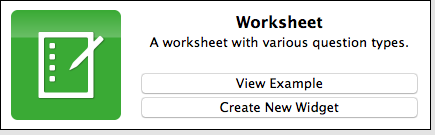
Then, add question. Choose Fill in the blank(s).
Now, in the question box, add your words within these brackets: << >>. Example:
Of course, you can preview by clicking on “Preview” at the bottom. And, to enable/disable the immediate feedback features, click on “General” on top and choose what you want.
And you’re done! #superEASY .. Just make sure to upload it and share the link with your students. 
..stay tuned for more BookWidgets tips and tricks 😉