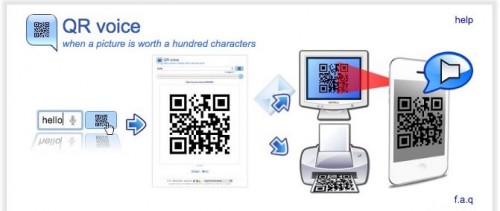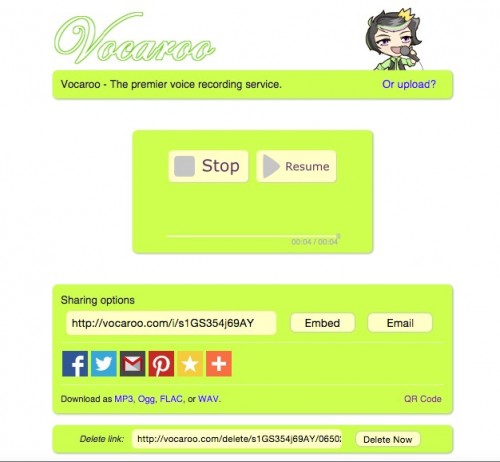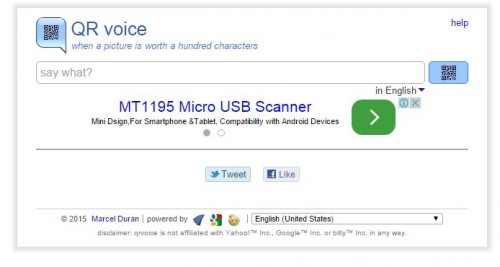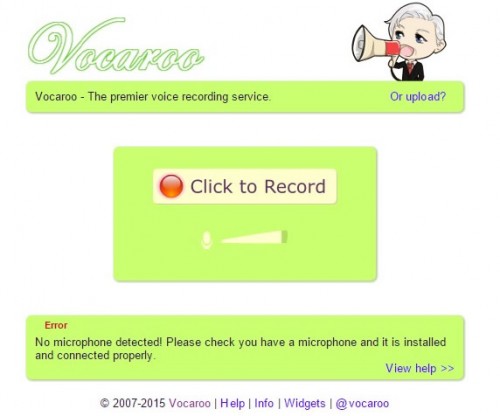Your words in pictures: Using QR Voice codes in the classroom
Eva JayBy Eva Jay, RKWC
As much as Ed-tech specialist advocate the ‘m’ in mLearning, we all know that having mobile devices in the class does not necessarily result in physically mobile group of students in the classroom, nor are they often used to support distance learning. In our face-to face classes it is common to see students sitting at their desks plowing through activities on their iPads, stationary throughout the class, just like they would have done in many pre-tech classrooms. Even speaking activities tend to be completed while seated, despite the fact that much of the talking that we do in our everyday lives occurs standing up or walking around.
So, I made it my mission to put the ‘m’ back into mLearning and find a way to get my students out of their seats, exploiting the technology so readily available in our classrooms. The answer to my quest was QR codes, and voice QR codes in particular.

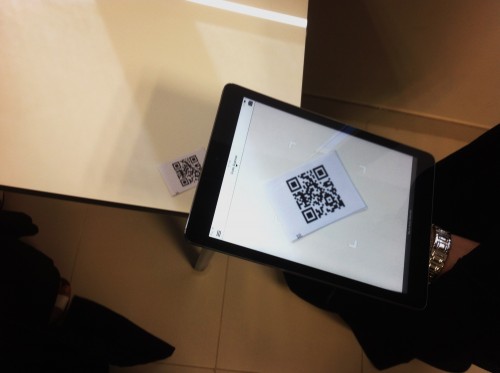
What are QR voice codes?
Most of us are probably familiar with QR codes, which are used to encode URLs of images, websites, videos, etc. QR voice codes add audio recordings to this list. “QR voice encodes a given text message into QR code that once scanned by a QR scanner smartphone application reproduces the message with a synthesized voice” (QR Voice.net). (See Fig. 1 and 2)
The added benefit of this technology as opposed to regular QR codes is that we can get students to listen and respond to audio input, giving another dimension to practising listening in the classroom.
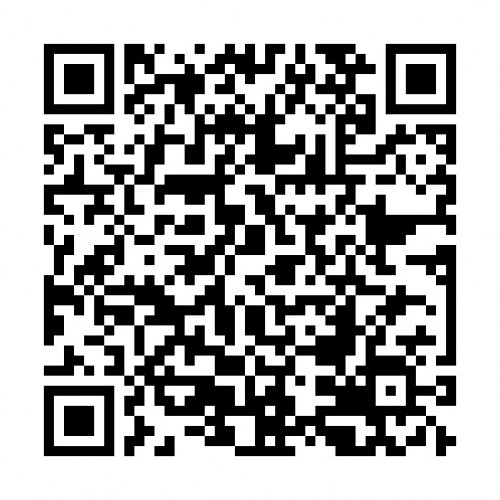
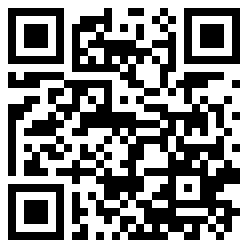
Figure 1 QR Voice code created using QRVoice.net Figure 2 QR Voice code created with Vocaroo
QR Voice code generators
I have found two web tools that can be used to create audio content and generate ‘QR voice codes’ to represent these: QR Voice and Vocaroo (Fig. 3 and 4). When these codes are scanned with a QR reader app (my personal favourite is QR reader for iPAD), the app takes you to a URL that plays the recorded audio.
Figure 3 Creating QR Codes with QRVoice.net Figure 4 Vocaroo interface
The following table summarizes the features and advantages and disadvantages of using these two QR voice code generators.
Classroom application of QR Voice Codes
There are several ways you can use voice QR codes in the ESL classroom, some of which I will list at the end of this article, but here I will introduce in detail my favourite ones that I call “Walk & Talk” and “Audio gap fill”. Walk & Talk is a speaking activity using audio cue questions, and Audio Gap Fill is a spin on the conventional gap fill exercise as it utilizes audio clips of sentences and QR codes turning it into an enjoyable, interactive listening mLearning class activity.
I find the students are more at ease and involved during these activities: they work on the activity with more interest as the classroom atmosphere is more of a social gathering than a conventional classroom. The QR codes, of course, also add a gimmick element to the activities that my highly digitally literate students respond to well, and so these activities have become regular features in my lessons.
| Activity | Walk & Talk |
| Level: | any (adaptable) |
| Materials and resources: | · 8-10 discussion questions
· iPads/iPhones or other handheld device that can read QR codes. · A QR reader app, e.g. QR Reader for iPad · Website: qrvoice.net/vocaroo.com · A word-processing application e.g. MS Word or Pages · Printout of the QR codes & blue tack |
| Interaction | Pair work |
| Objective | For students to practice speaking on a topic recently covered in class. |
| Duration | Depending on the number of sentences and the ability of the students 10-20 minutes. |
| Preparation | I generate audio discussion questions related to the topic we cover in class as QR. I write up the questions in a table for my own reference, and next to each question I paste and number the QR codes. I print and cut them out and post only the codes around the classroom. |
| Procedure | The students walk around the class in pairs and scan the codes with a QR reader app and listen to the recorded/voiced questions. The students take turns answering the questions with the aim of talking about each topic as long as they can. As only one iPad is needed to scan the codes, the other iPad can be used to time one another, e.g. to practice taking long turn as in part two of the IELTS speaking exam. |
| Activity | Audio Gap Fill |
| Level: | any (adaptable) |
| Materials and resources: | · 7-10 gap fill sentences
· Website: qrvoice.net/vocaroo.com · iPads/iPhones or other handheld device that can read QR codes. · A QR reader app, e.g. QR Reader for iPad · A word-processing application e.g. MS Word or Pages · Printout of the QR codes & blue tack · Notebook or a note-taking app (e.g. Absolute Board) |
| Interaction | Pair work/Individual work |
| Objective | For students to practise speaking using vocabulary recently covered in class. |
| Duration | Depending on the number of sentences and the ability of the students 25-30 minutes, including checking answers with the whole class. |
| Preparation | I write gap fill sentences to test recently learned vocabulary. I generate QR Voice codes, voicing each blank as BLANK. I write up the questions in a table for my own reference, and next to each question I paste the QR Code. I print and cut them out and post only the codes around the classroom. |
| Procedure | The students walk around the class in pairs and scan the codes with a QR reader app and listen to the gapped sentence. To complete the activity, the students are required to type the sentence, including the missing word. It’s best to use two iPads: one for scanning the codes and the other to take notes. |
Finally, here’s a list of further uses of QR voice codes in the classroom to get the students out of their seat and take the focus off the teacher:
- Dictation
- Treasure hunt
- Presenting new vocabulary with definition, examples, pronunciation and usage notes.
- Testing vocabulary (Definitions as voiced QR Codes)
- Leaving audio messages
- Sequencing dialogue lines
- Sharing jigsaw listening tracks
If you have any ideas to utilize QR Voice codes in teaching, please add it to this Padlet board:
http://padlet.com/teacher_eva_uae/QRvoice
Thanks!