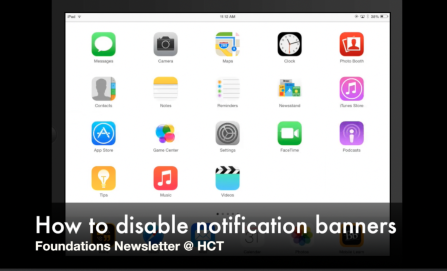iPad Tips: Disable Notification Banners
Sebah Al-AliIt is sometimes difficult to keep students engaged and on-task when they keep getting those messages on top of their iPad screens notifying them of a new message on BBM, of a new follower on Instagram, and so. When students get these updates, they feel tempted to check these updates, or will be absent-minded for a few minutes thinking about these updates. The good news is: these notifications can be disabled!
How to disable them?
To disable these banners, go to settings -> notifications -> and disable them for each app. You can choose to disable notifications completely, but this might push students to enable them again.
Which apps to target?
Some of the apps that might push distracting notifications are: Instagarm, Snapchat, BBM, Facebook, Twitter, and Game Center. It could be useful if you go through this process with your students during the first week of class to make it clear that you expect them to eliminate all distractions and focus on their learning tasks.