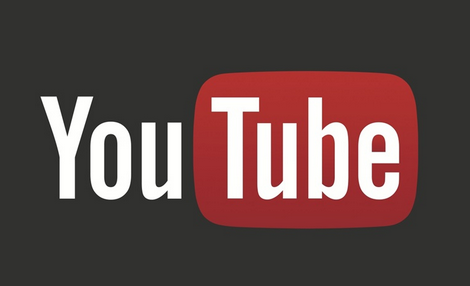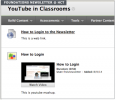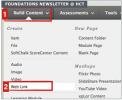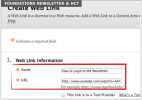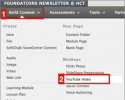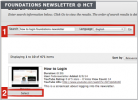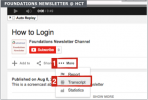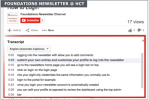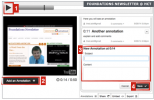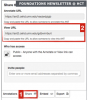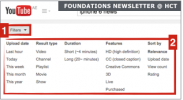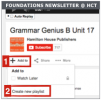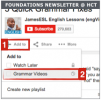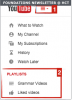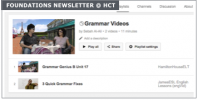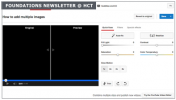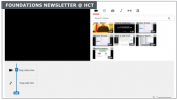YouTube in Classrooms: 10 Tips to Keep in Mind
Sebah Al-AliYouTube offers a variety of videos that can be integrated in our classrooms in various ways. If you fancy using YouTube in your classrooms, you might find these tips useful.
Click on any image to enlarge it.
#1. Add videos to BB9
There are two ways to add videos to your BlackBoard course:
option a. adding it as a web link which will direct students to a video’s actual page on youtube.
option b. adding it as a youtube mashup which will allow students to view it inside BlackBoard, without going to its page
Option b is more user-friendly and limits any possible culturally inappropriate suggestions that might appear on a video’s YouTube page.
.
#2. Download videos
To download YouTube videos as videos, you can use RealPlayer’s download toolbar via Internet Explorer. Or you can use one of these websites:
If you want to download a YouTube video as in audio format (MP3), you can use this website: http://www.youtube-mp3.org/ to generate a download link. Right click and “save as” or “save target as”
.
#3. View transcripts
If you want to gain access to a video’s transcript to form your own comprehension questions or to quickly scan a video’s content, choose “more” and then “transcript”. A box will appear below the video containing its transcript.
Transcripts are not 100% accurate. But if you’re not sure, you can click on a line and the video will be forwarded/rewinded to the time frame that includes that line.
.
#4. Turn subtitles off
This tip is for advanced users who embed YouTube videos using YouTube’s share feature (learn more about it here). When you embed a video, students by default have an option to display automatic subtitles for most videos on YouTube. These subtitles are not accurate as they are mostly machine-generated, but they are solid most of the time. And, students use them to read what is said rather than listen.
To disable subtitles, add “&cc_load_policy=0” to your embed link. This is an example:
original video link: http://www.youtube.com/watch?v=SKTzJoS4UKE
modified link: http://www.youtube.com/watch?v=SKTzJoS4UKE&cc_load_policy=0
.
#5. Add your comments to a video
If you’d like to add your comments to a video to guide students, you can use videoANT, a service offered by Unviersity of Minnesota. You can sign in as a guest or create an account. After signing in, add your video’s link and play the video. As you play the video, click on “add annotation” to the parts you’d like to be marked with annotations.
When you’re done, choose share and copy the “view URL”.
“Annotate URL” will take you to a page where you can add more annotations or delete previous annotations, useful for group work or if you want to get your students’ feedback. “View URL” will take you to a page where you can only view previously added annotations.
This is an example of a viewing page: https://ant2.cehd.umn.edu/vaojwdyjgb/
And this is an example an annotation page: https://ant2.cehd.umn.edu/vaojwdyjgb/annotate
.
#6. Better search results
When searching YouTube, you can customize your search results by using YouTube’s Filters. This can save you a lot of time and help you find what you want.
.
#7. Create playlists and add favorites
If you’re signed into your YouTube account (any valid gmail account is by default a YouTube account as well), you can add any video you like to your own playlists.
You can use playlists to keep track of videos you like, or to categorize videos for your future reference. Playlists can be set private or public.
.
#8. Edit videos online
YouTube offers its users an online video editor to edit their uploaded videos. This means that you can always upload any video you like and apply changes (trim, annotate, add links/titles, etc.) online.
.
#9. ESL content on YouTube
There are many YouTube accounts that post videos that can be easily integrated into your lessons. These are some accounts that are regularly updated with interesting videos. Some of them have ESL videos tailored to different levels, and some just have really good and straight-forward authentic content that can smoothly fit in your lesson plans:
- HamiltonHouseELT
- Speakout Video Podcasts
- Language Planet Toluca
- Bio Channel
- BBC’s Just Good News
- Reuters Plus
- AsapSCIENCE
- ABC News
.
#10. ESL alternatives to YouTube
There are a few decent YouTube alternatives for ESL classrooms. They offer videos based on levels, and some provide online comprehension questions. A few good ones are:
- http://www.learnenglishfeelgood.com/eslvideo/
- http://www.real-english.com/reo/index.asp
- http://www.eslvideo.com/
- http://www.bookbox.com/
If you can think of any other YouTube tips, please add a comment and share your expertise!