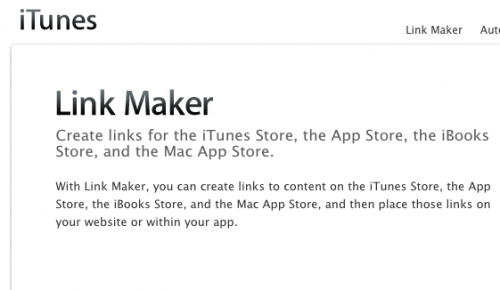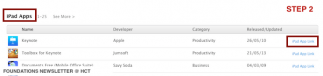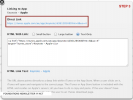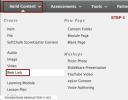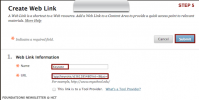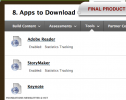How to Download Apps via BB
Sebah Al-AliI don’t know about you, but one big hurdle when using a new app in my classroom is: getting students to download it! This hurdle is even greater when I have 20+ new students with a list of 10+ apps at the beginning of a semester.
If you waste as much time as I do in my classes to download an app, iTunes Link Maker can be very helpful. The tool allows you to look for apps (iPhone, iPad, and Mac), and provides you with a direct iTunes/App Store link to that app.
This means: rather than giving your students a list of apps to search for (and not find!), you can just add web links to your blackboard course that direct students to each and every app. All they have to do is press “buy”!
To do that, follow these few simple steps: (click on any image to enlarge it)
STEP 1: Go to iTunes Link Maker. Set media type to iOS, and search for your app.
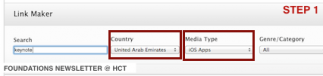
STEP 2: Scroll down to iPad Apps look for an “iPad app link“. Click on it.
STEP 3: Copy the direct link
STEP 4:In your BB course, add a “web link“
STEP 5: Name the app, add the link, and set it to open in a new window
You’re done! Your content folder will look something like this:
No more “Ms. I can’t find it”‘s in your classes! :]